 6519
6519
Creating a ticket is easy and fun! Simply navigate to our portal, which can be accessed in one of several ways. The easiest way, is to navigate to union.k12.fl.us/tech. Otherwise, you can also go to unionk12.happyfox.com. Or if you forget the link, you can navigate to our website and go to the tech section, and there is a link there called submit a ticket. On the landing page, you will notice several KB articles like this one. Once there, you will need to login. To do that, click the login button.

It will usually automatically login, otherwise, enter your google login. Then you will be taken to your own personal happyfox page, which has several options, and allows you to track the tickets you've already submitted (outlined in a separate kb). To create a new ticket, click on new ticket like so:
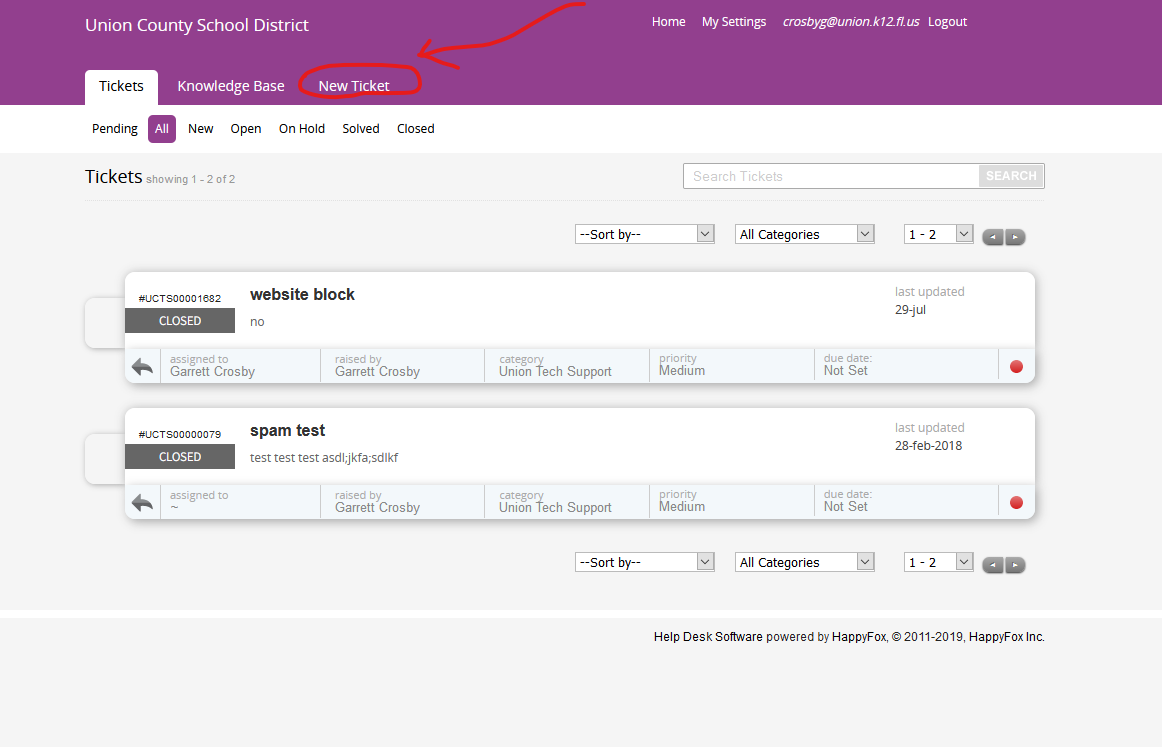
Step one is to fill out the fields, which will help us locate you and also will help the system automatically route your issue to the appropriate person in the IT department. As step two, fill in the subject line, and then in the message body describe your issue in as much detail as possible. This essentially works like an email, so most of the things you can do with an email you can do here, like add attachments or insert screenshots, which are very helpful to us. And finally, for step three, click submit ticket. The option is greyed out until the form has been completely filled out, so be sure not to miss anything!




